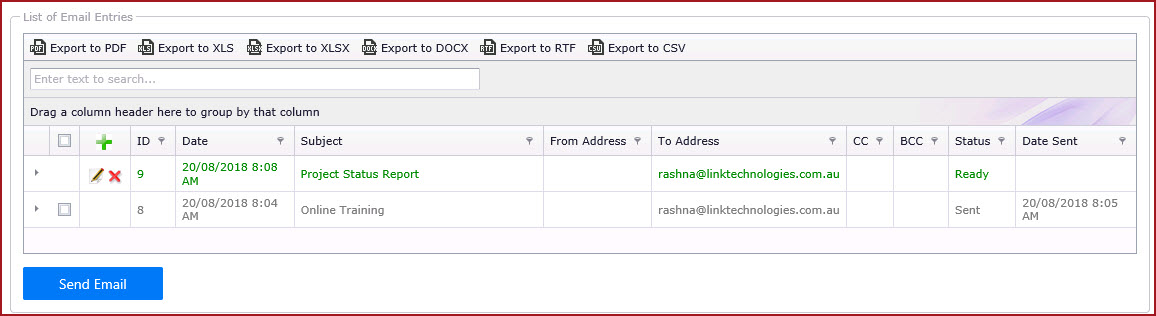Email
Log records emails and notifications sent from the
system.
The below functionalities are
available.
-
Users can view the status of all emails generated from the system.
-
Create and Delete new Emails.
-
Resend failed emails.
-
Add/ Review notes for an email.
Steps to Create a "New
Email"
-
Click on the "Green Plus"
sign.
-
Enter the "Subject" of the
email.
-
Enter the "To, CC and BCC
Addresses".
-
Enter
the "Body" of the email.
-
Save. This will create a new
entry in the Email Log.
-
Status of the email will be "Ready". It will be updated to
"Sent" once email has been successfully sent.
-
Steps to Delete
a "Email"
-
Click on the "Red Cross" to delete an entry.
Steps to Resend
a "Email"
-
Click on the "Pencil Icon" to edit an email
entry.
-
Tick the "CheckBox" for the email to
resend.
-
Click on the "Send Email" button to send
email.
Process
-
SYS001 - Server process used to prepare alerts and complex computations. Used by all modules.Recommend: Active,
run every minute.
Notes
-
Configure the email settings in the
web config file.
-
Set "EnableScheduler" to "Yes" in the
web config file.
-
Set the "System Operating Mode" to "Live"
in the configuration.
Figure 1 : Email
Log
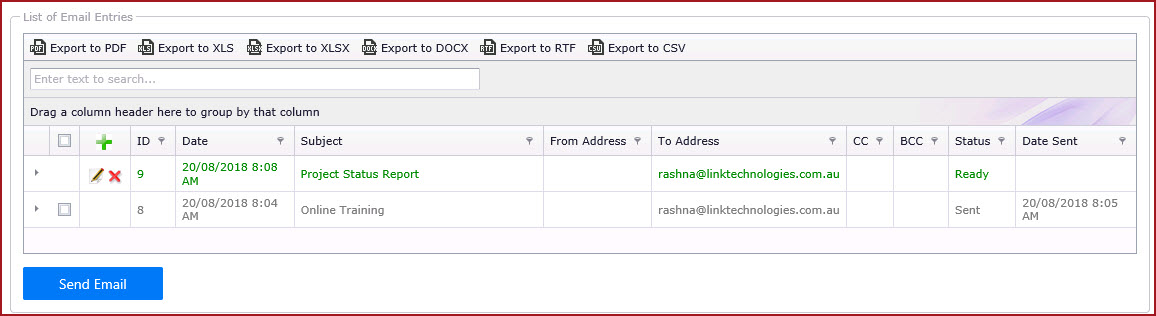
 Link Technologies - LinkSOFT Documentation
Link Technologies - LinkSOFT Documentation  Link Technologies - LinkSOFT Documentation
Link Technologies - LinkSOFT Documentation